One of the best things about working in a studio is the ability to shoot tethered from your DSLR to your computer running Adobe Lightroom. The is especially nice for Canon shooters since all the software you need is included with your camera for FREE!
I guess this almost makes up for (NOT) Canon’s lack of a cost effective GPS solution like Nikon’s GP-1 unit recently covered in a great little post by Jeff Revell. Yes Jeff, Canon shooters are green with envy over this one!
Tethered shooting from the EOS 50D to Lightroom is fairly straight-forward but there are a few tricks to getting things configured correctly. First you start the EOS Utility and set your Preferences as shown below.

I recommend checking “Auto power off” in the “Basic Settings” preferences to save your camera batteries. Shooting in a studio using small strobes tends to take a lot longer and you’ll go through camera batteries fairly quickly if you don’t use AC power.

You can choose a destination folder anywhere on your MacBook but I like to store all images in my “Pictures” folder. One important thing to note is that THIS FOLDER MUST BE COMPLETELY EMPTY (no sub-folders or files) and I’ll explain why later in this article, so keep reading.
NO SUB-FOLDERS (sorry for yelling but it took me almost an hour to figure this out on my own).

Its also important that your file naming scheme doe not duplicate any file names previously used or Lightroom won’t import these files automatically. Another little issue that took a lot of time to track down.
I use a specific file naming scheme for my work as shown below:
IMG – Image prefix
50D – Camera Model
T – Tethered
000x – File sequence
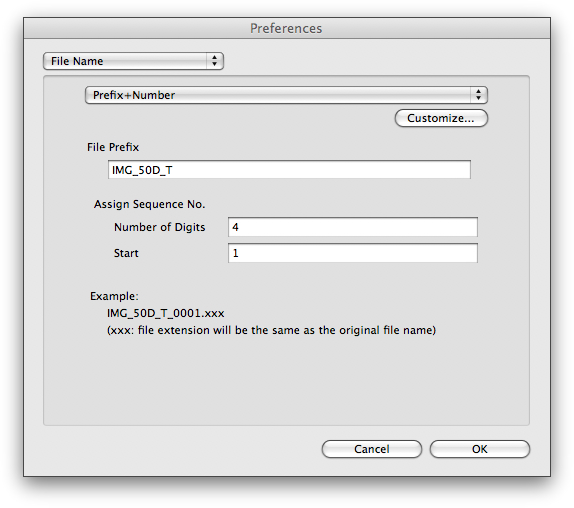
And because I’m completely paranoid about losing my work I also write the image files to the compact flash card in the camera. Not strictly necessary but a good studio habit to adopt.

Believe it or not, you really need to set the “Linked Software” preference to “None” for this whole system to work correctly with Lightroom.

To complete this process, just click on the “OK” button to save your preferences and return to the EOS Utility’s main menu.
Now all you need to do is set a few options in Lightroom 2 and you’re ready to begin shooting. Go ahead and start up Lightroom and click on the “Auto Import Settings” menu. Set the “Watched Folder” by clicking on the “Choose…” button and navigating to the “Destination Folder” location you set in the EOS Utility’s preferences.
If this folder is completely empty (as it should be if you read my rant above) then everything will be fine. If not, a nasty little dialog box will pop up telling you the folder must be empty (see, I told you so).
Go ahead and select a “Destination”, a “File Naming” scheme and other “Information” settings and click “OK” to save these Lightroom settings.

To enable the watched folder all you need to do is select “Auto Import” from the File menu and then select “Enable Auto Import”. Nothing could be simpler, right?

Now, with Lightroom active, select “Camera Settings / Remote Shooting” from the EOS Utility’s main menu.

And up pops the Camera Control window where you will spend the next several hours, days or weeks happily shooting with your EOS 50D tethered to Lightroom. The really cool thing about this is that the remote shooting controls are so easy to use you could actually “drive” your entire studio session from here. The remote controls are the real thing and you can change almost every camera setting remotely. If you’re doing still life or product photography, the only time you’ll need to look through the viewfinder is to check focus and composition.
Sweet!

So what’s the big advantage to shooting tethered? Well, it sure beats looking at the camera’s 3″ LCD.
BTW – This can also be done wirelessly using Canon’s $800 WFT-E3A Wireless File Transmitter. Now if I could only get my daughters to buy me one for Fathers Day!

CLASS DISMISSED

Jeff,
Thanks for this post. I have just recently teamed up with another photographer who shoots Canon (so, obviously I am a Nikon shooter), and I want her to shoot tethered at a minimum and wirelessly as the optimum method for in studio shooting.
Since she is technologically challenged, it is up to me to set things up. Finding your article is the answer that I was looking for. Thank you – Thank you – Thank you!
Now I just have to get her to cough up the $800….
John,
Thanks for reading. One thing to keep in mind is that the Canon wireless adapters are much (MUCH) slower at transferring large raw files to a computer than a USB, Firewire or Network cable. You may find the speed to be too slow for tethered shooting in a studio.
Jeff
Can this application work using my Canon 50D or Canon 1D Mark III and Aperture 3.0? I keep getting a blinking “BUSY” on my screen when I connect my cameras to my Macbook Pro. Help!
It should work with your cameras but I don’t know how Apple’s Aperture 3 imports images.
Jeff
just a note, it seems if you’re shooting with a canon 7d, you’ll have to use lightroom 3 beta. LR 2 kept saying that the images were corrupt or unreadable, but LR 3 had no problems.
Andrew,
You’ll need the latest version of Lightroom 2 to open the raw files from a 7D since it’s a new camera. I believe it’s currently available to download from Adobe.
Jeff
My 40D tethering to lightroom works without hitch but I am struggling with a file name problem. I am shooting a single frame per product sample and need that product sample name to be part of the meta data of file name. Is there a way I can get lightroom to ask me each time for the file name of meta tag? I don’t really want to go back through 1200 images and export each one individually with the correct product name.
Any help would be appreciated.
Nicholas
Nicholas,
Thanks for reading. I don’t know any means to have the import process rename your files product by product. I think this is something you’ll have to do in Lightroom once the files are imported.
Jeff
Pingback: /roberto/blog » Canon 50d + Snow Leopard tethering
Thank you, thank you, thank you.
I cannot begin to tell you how simple you made this setup.
-jeff
Jeff,
Glad I could help.
Jeff
Great help. Had me up and shooting tethered in no time. Thanks.
Hi Jeff
I wonder if you or any of your readers have experienced the crashing problems that I’ve been having. I’ve set up tethered shooting following the instructions (here and in other places) and it works… up to a point. Mid-way through a shoot the EOS utility will hang as its trying to transfer a file over to the watched folder. The whole Mac hangs as well as the camera. I have to remove the battery to get control of the camera again, and power cycle the computer. This is the only time I have EVER had to do that to my Mac!
The worst part of this whole process is that when I reboot and get back into LR2, it tells me that my catalog has been corrupted! It tries to repair it but cannot – thank goodness for Time Machine!
Any ideas?
I currently have a Rebel XTi (waiting for my 7D to arrive!!)
Cheers
Antonio
Antonio,
Not a clue. I did have my system freeze once during a tethered shoot but I just waited a few moments and it cleared up.
Jeff
Wonderful, I’ve been looking for the best way to tether to my macbook pro and this seems to be working out the best so far.
Thanks a ton!
David,
Thanks for reading. I’m glad this post was helpful.
Jeff
I’m going to try this tomorrow. Sounds cool. Thanks for posting it!
Matt,
Thanks for reading and for your comments. Shooting tethered with Canon gear is a bit tricky so don’t be surprised if it takes a few tries before it works.
Jeff
THANK YOU! That’s all I can say…. thank you!
Amanda,
Thanks for reading and for your enthusiastic comments.
Jeff
Jeff,
I have solved the problem by starting off with a FORMATTED CF CARD.
Many thanks.
John,
Wow. I’d never have thought that would be the issue but whatever works!
Jeff
Jeff,
One more question and then I won’t bother you: Should the photo taken with the above ‘setup’ open directly into LIGHTROOM 2?
If it should I’ll keep on studying it. I had the image in the LIGHTROOM Studio Folder when I got the full screen ‘Quick Preview’ image mentioned earlier, and when the Camera was connected, but now that it is disconnected it isn’t there. But as I said before, I was expecting to see the full screen image open in LIGHTROOM as I took it
Could it be anything to do with the ‘Other Functions’ settings, because I have had a look in there, and maybe I have clicked on ‘Quick Preview’?
Many thanks for your prompt replies and help so far.
John,
Could be. I haven’t used the “other functions” settings in the EOS Utility so I’m not sure what would happen.
Jeff
Jeff,
Again I have followed your instructions but I get a full screen image titled Quick Preview: IMG_50D_T_0001.CR2
Is this what I should get, because I was expecting the image to open in LIGHTROOM 2?
John,
I’m not sure what to tell you. I use this exact technique for all my studio work without any trouble.
Jeff
Jeff, I’ve followed your instructions above to the letter but the photograph doesn’t open in LIGHTROOM 2. It opens on the Desktop.
Do you have any ideas as to what I am doing wrong?
John,
Thanks for reading.
I ran into this issue early on. Make sure the folder you create to drop your tethered files is completely empty. Try deleting all the folders and starting over. I also found that if you click on the Lightroom window while this other window is open it “may” get Lightroom to import the file.
Jeff
Worked great…thank you
Happy to help out Brandon!
Jeff,
Check these nifty little devices out. hmm…don’t see why it wouldn’t work.
John
Hey John,
I did investigate these type of devices but there are two issues; compatibility and speed. Most of these wireless USB devices are not compatible with Macs and the current speeds (110 Mbit/sec) are very slow compared to what the WFT-E3/E3A transmitter can achieve. I really like Canon’s approach with the WFT-E3/E3A transmitter, just not the $750 price tag.
Jeff
Hi Jeff!
Thanx for this – am in the process to learn about tethering and this helped me a lot!
I always get very nervous when i ask about techie stuff as i am seriously technologically challenged but hope this question is not too stupid:
If i have understood correctly, i connect my camera thru the USB to the computer and then i shoot. Doesnt this limit me very much as the USB cables i have come across are not more than some 50 cm? If i want to shoot a model, i have to have some freedom of movement. Is this possible with tethering?
Thanx again
Anne from Malta
Anne,
Thanks for reading and all questions are welcome. You can buy longer USB cables with the correct ends or an “active” USB extender cable to provide more length. I look forward to the day when Canon’s wireless transmitter drops in price so that I can shoot “tethered” wirelessly.
Jeff
Jeff,
Nice post. I didn’t think of it, but now I’ll definitely have to give it a go with my 5d mark II. I’ve got some agate stones I’ve been meaning to photograph again and I think this will be just the thing to use. Thanks and nice lighting on whatever those things are that you’re lighting!
John
Hey John,
Tethering works great but I’d really like a less expensive way to do this wirelessly (is that a real word?). All my flash work is wireless but I still need a 7 foot USB cable running from the camera to my MacBook.
Wow. I didn’t know you were shooting with the 5D MK II now. Let me know how you like it!
Jeff
Ah, got it! Good to know in case I ever climb the ladder of photography high enough to have to try this!
How high does a super hero like the K-Man have to climb buddy? I think your work speaks for itself!
Not many of us got to learn from the Lighting Leprechaun himself. 🙂
Jeff
One of my biggest, well few, complaints about Nikon is their supplied and after-market software. I agree with you on writing to the card because if I have learned one thing about computers over the last 20 years, it’s that if it CAN happen, it WILL happen.
Michael,
I’ve always found it hard to understand why Nikon charges for Capture NX and their other software given that Canon and most other bundle it with their cameras.
Jeff
So….no sub folders, right? 😀
It’s amazing what technology brings forth now. I’ve seen McNally shoot tethered at his workshops to check things. Also, when John Madere shoots images for the website I manage, he shoots tethered and had a comp of our homepage already up. His assistant can pop different images into the comp and show me so that I can see if the layout works with the other elements on page. I, as the client, can see immediate results and approve or not.
Now I just have to train other shooters I work with to shoot that way!
One other thing…you said And because I’m completely paranoid about losing my work I also write the image files to the compact flash card in the camera. Let me get this straight…you’re using a CF card as your backup? Why not just keep your card clean (you have to empty it anyway) and just use a portable hard drive as your backup?
Mark,
I normally import from a CF reader and have Lightroom write the original .CR2 raw files to an external drive at the same time that it writes the .DNG to my MacBook’s main hard drive. When shooting tethered you don’t have to have a CF card in your camera since the buffer will output directly to the destination folder on the tethered computer. However, if you lost the connection for some reason you would NOT have the original image on your camera. Because of this possible issue I have the camera write the file to the destination folder AND to the CF card. That way I can always import the images from the CF card if anything goes wrong during the tethered shoot.
Jeff