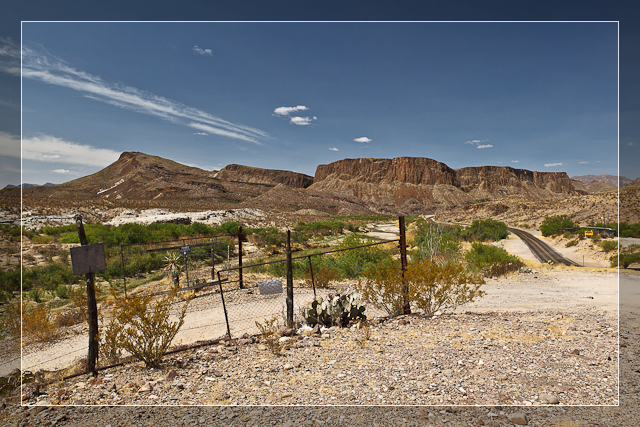I often receive comments and questions from readers that are curious how I create the posters I sell and what software I use. I covered this in detail early last year but it’s well worth the time to review once more today.
As you know, there are several different ways to create a poster in Photoshop CS4 or CS5 and Scott Kelby’s books explain most of these methods in great detail. Being lazy, I prefer to let Adobe’s Lightroom 3 Print Module do the heavy lifting most of the time.

The first step in creating this type of Print Template is to setup a custom Page Size in Lightroom 3 such as the 20″ x 16″ page shown above. I chose 20″ x 16″ since its a common frame size available and the white borders used result in a very viewable 17″ x 11″ image size.
Once you’ve set your page size you’ll need to change the Image Settings as shown below to add a medium gray Stroke Border around your image giving it the appearance of being matted.

Lightroom Image Settings & Layout
To create a poster Layout, you’ll need to change the Margins to add the white border and set the Page Grid to 1 row and 1 column. This should result in a Cell Size exactly 17″ wide and 11″ high.
I use Lightroom 3’s Overlay settings to add a custom Identity Plate to the white border below the image as shown below.

Lightroom's Overlay Settings
This is where things can get a little tricky so I’ve created three custom Identity Plate templates including a one-line, two-line and three-line version to add and modify as needed.

Centering Lightroom's Identity Plate
Centering the Identity Plate in the bottom white border can also be a little tricky and this feature has been improved only slightly in the Lightroom 3.
The best way I’ve found to do this is enlarge it to 100% and then center it with the edges of your image, moving it up and down, little by little until it looks about right. Then reduce to to somewhere between 60% – 75% until the text is smaller than the image width as shown above.

Editing an Identity Plate
A few tricks to make this look really nice:
- Use an all-caps font like Trajan Pro for a really elegant look.
- Add a blank space between each letter in a word and three blank spaces between each word.
- Create a multi-line identity plate by adding pressing Option+Return to start a new line.
- Use different font sizes for different parts of the identity plate.
Once you’ve finished this you can save your poster as a Print Template to use again and again.